The Buffs tab
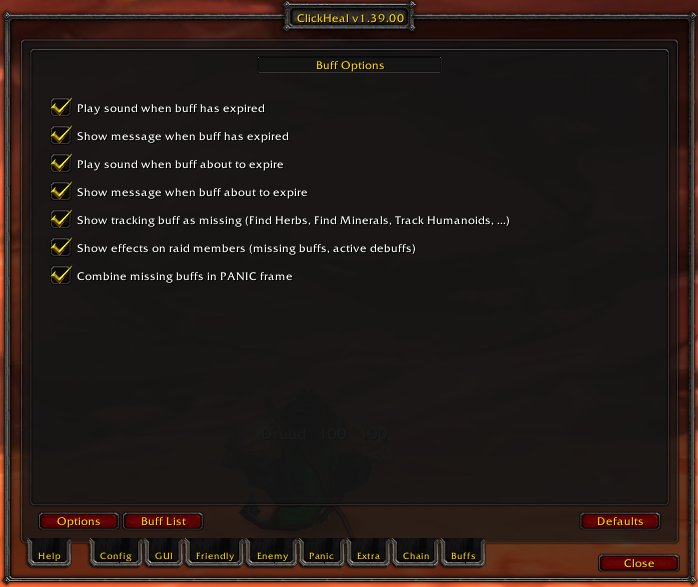
In this screen you can give options, effecting all your buffs or are related to buffing.
| Play Sound when buff has expired | A sound will be played if a buff, which you should refresh, has expired |
|---|---|
| Show message when buff has expired | Displayes a message in the center of the screen if a buff, which you should refresh, has expired |
| Play Sound when buff about to expire | A sound will be played if a buff, which you should refresh, is about to expire (aka enters its warn period as configured for teh buff) |
| Show message when buff about to expire | Displayes a message in the center of the screen if a buff, which you should refresh, is about to expire (aka enters its warn period as configured for teh buff) |
| Show tracking buff as missing | If this option is checked, then a * will be displayed if you do not have a tracking buff active. Tracking buffs are buffs like Find Herbs, Find Minerals, Detect Humanoids and the like. |
| Show effects on raid members | This allows you to show effects, like missing buffs and active debuffs, on your raid members. These effects will then be displayed in the PANIC button. NOTE: Casting and dispelling of group buffs/debuffs depends on your PANIC button settings. See The PANIC button of how to configure this. |
| Combine missing buffs in PANIC frame | With this option enabled, missing buffs in the PANIC frame will be summarized with a yellow 'B', instead of printing each and every single missing buff. This is to save space. Note that even if this option is checked, the details of the missing buffs will still show up in the unit frame. |
The button labeled "Buff List" on the bottom takes you to the buff list configuration screen and the button labeled "Defaults" will reset the buff section to default settings.
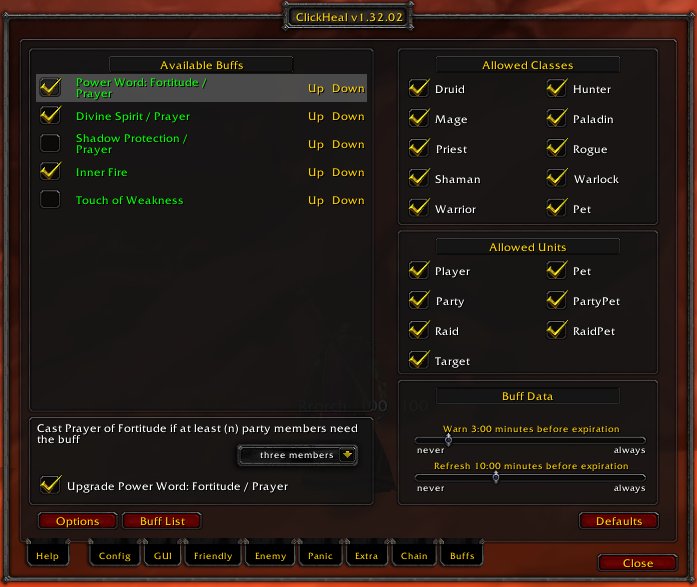
Here you can configure how buffs are cast. The layout and functionallity of this screen is the same for all classes, however the name of the spells (buffs) differ. All buffs you can possibly learn in your WoW career are shown here. The ones you already have learned are in green, others in red. Once you learn new spells (buffs), they will turn to green and you can enable them. Above screen shows the layout for the priest class.
On the left, labeled Available Buffs, is the list with all buffs supported by ClickHeal. Known buffs are in green, other in red. You can tell ClickHeal to actively use the buff by enabling the spell by clicking the checkbox. Only known buffs (the ones in green) can be enabled. ClickHeal will constantly scan yourself, your pet, party members and their pets and raid members and their pets for "missing" buffs. Missing buffs are buffs which you enabled in this list and are not present on the scanned unit. The order in the list shows the priority of the buff. The further to the top, the more important. Spells from the top will be cast before spells on the bottom. You can move spells around by clicking the "up" and "down" buttons.
By selecting a spell (clicking on it), the two boxes on the right will be filled. In the Allowed Classes box you can configure on which classes the buff should be cast. ClickHeal will then only buff classes which are enable and only shows this buff as "missing" on classes which can receive the buff.In the Allowed Units box you can configure, which units can receive the buff. ClickHeal then will only buff these units and shows this buff as missing only for units who can receive the buff.
And finally in the Buff Data box you can set up, when the warning about the buff expiration should be shown (the indicator for the buff, in small letters) and when the buff should be taken into consideration for refresh. Please note that if you refresh buffs with the PANIC functionallity, only buffs which are in state "warning" will be refreshed, no matter what the "refresh time" is! Thus, refresh time only applies to the actions "Buff" and "Buff Group". Why is that so? With PANIC, ClickHeal also does other things (healing, curing, buffing), and will only refresh buffs if they show up as (potentially) missing. With the other actions ("Buff" and "Buff Group") you are in control and are intentionally clicking the button, so you can refresh the buffs when you have a prolonged downtime and are full of mana anyway. To avoid having to refresh them in a tight situation.
One important note to allowed/valid units when clicking the PANIC button (with PANIC functionallity): ClickHeal checks the settings for the buff (as described above), as well as the settings in the PANIC tab! This means that the unit has to be enable on the buff as well as on the PANIC tab to receive the buff. This only applies to casting spells with the PANIC action. Other actions, like "Group Buff" or "Buff" (friendly unit) do not check for the settings in the PANIC tab. Nor does the display of missing buffs.
If the spell has a so called "party version" (e.g. Gift of the Wild, Prayer of Fortitude, Arcane Brilliance), then another box will appear at the lower left (Note: this box only appears if the spell is highlighted/selected on the "Available Buffs" pane). Here you can configure the conditions when the party version should be cast. In the dropdown you can give the number of players who have to miss the buff, so that the party version will be prefered. If this is put to "cast always", the party version will always be cast, no matter how many party members miss the buff (NOTE: this will also refresh the buff!). In the lower box you can check if the non perty version (e.g. Mark of the Wild) should be upgraded to the party version (e.g. Gift of the Wild). This will only happen if the party version should be cast, which is configured by the dropdown. Example: Lets say you have to chosen to upgrade and you will cast the party version if at least two party members need to be buffed. Then the party version is cast if two party members do not have the buff at all, but also if two party members only have the "single" version (e.g. MotW). It will not be cast when only one party member has no buff (then this party member will receive MotW) or if all party members have the "party version" and one has the "single version". Then nothing will be cast. Hope this explains it. In the end it should be very logical what is happening here.
(Group) Buffing will be done in this order:
- First units who are missing the buff will be chosen (ie. buffs will be chosen who are not present yet on the unit)
- Then units will be buffed whose buffs are in the warn period (ie. buffs in the warn period will be chosen)
- Then units will be chosen of whom ClickHeal does not know the remaining buff time
- Last buffs on units will be refreshed, whom's buffs are in the refresh time
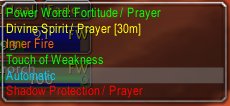
When choosing the ation "Buff" to buff a friendly unit, it is possible to configure that you get a popup for buff selection (see Assignable Actions). This is a very easy way to override the standard ClickHeal behavior and force casting of a certain buff. In the popup, all buffs which you can cast on the unit will appear, no matter of your settings. By selecting any of these buffs the buff will be "force cast" on the unit. The meaning of the different color is:
- Green: The buff is missing on the unit or should be recast. ClickHeal would cast it.
- Yellow: The buff is active on the unit and should not be recast yet. ClickHeal would not cast it.
- Orange: The buff is enabled but the unit (or class) is excluded. ClickHeal would not cast it.
- Blue: "Automatic", give control to ClickHeal and let it select the buff (same as option "automatic").
- Red: This buff is not enabled in ClickHeal. You may still force cast it though.