The Config tab
Misc Config
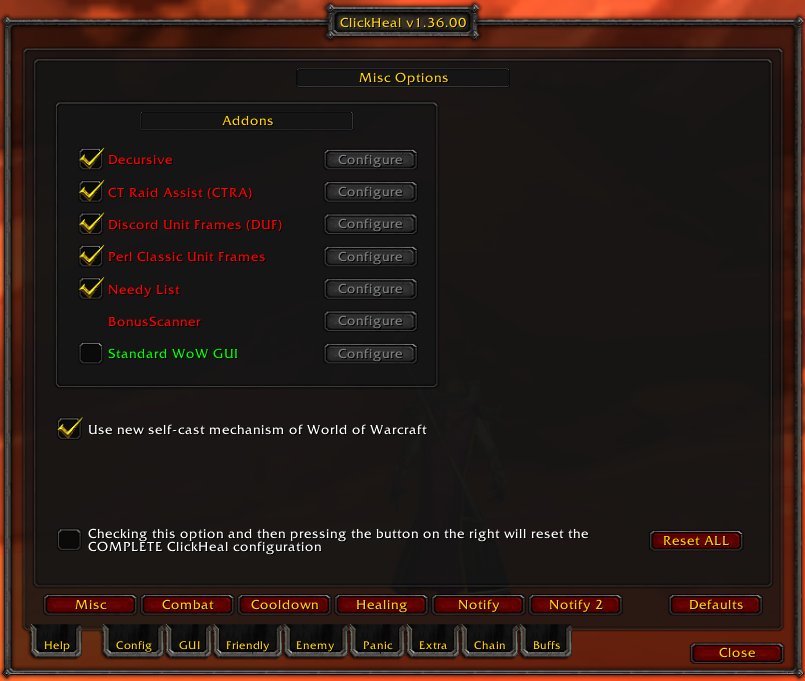
In this tab you can make configuration affection the "whole" ClickHeal, so called global settings.
On the top of the screen is a box containing all the addons which are supported by ClickHeal or add additional functionality. On the left side of the box is a checkbox for addons which can be enabled and disabled. The button on the right side of the addon allows you to open the config screen of the addon, if it provides one. Depandant on the state of the addon, the name of the addon is in green (installed/loaded) or not (not installed/loaded).
The setting "Use new self-cast mechanism of World of Warcraft" should always be enabled. With this, ClickHeal will make use of the new function (parameters) introduces in WoW content patch v1.10. Only uncheck this if you have (very) old AddOns installed who are no longer maintained and are not aware of these new functions of WoW, as they can raise conflicts in function hooking.
The "Reset All" button lets you reset all configurations to their default settings. This might might be of advantage when you get loading errors and/or have some unexplained/unwanted behavior of ClickHeal. Note that you also have to check the options box to the left of the button for a complete reset. This to avoid unwanted total resets.
Combat Config
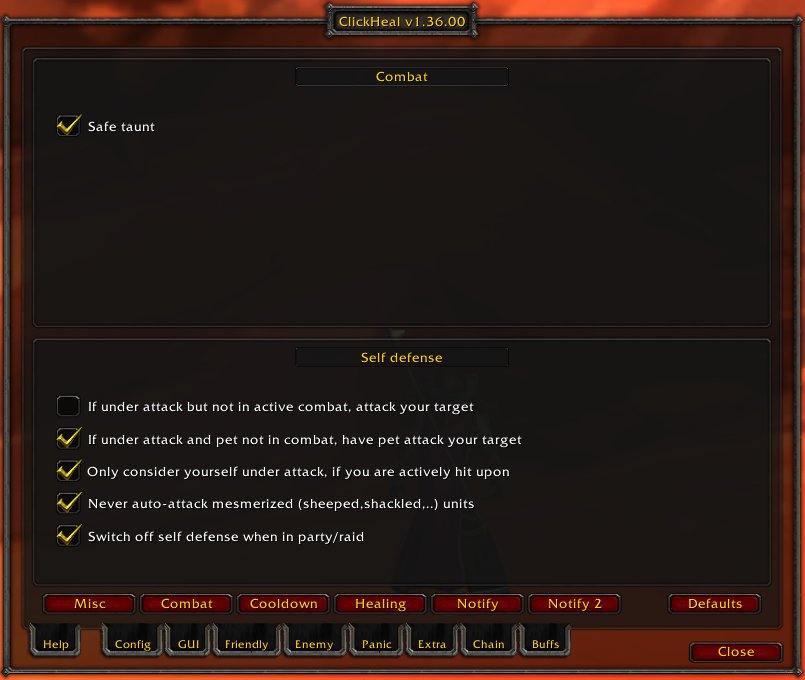
In the top frame you can choose setting which affect combat in general, or settings when you are attacking. These settings are:
| Safe taunt | If you try to taunt a mob, which is already attacking you, the taunt is ignored. For warriors only. |
|---|
In the lower frame, self Self Defense can be set up. Self defense is how to react when getting attacked. This basically means that you can enter combat state when something is hitting you or when you get aggro. It is not possible to automatically use your wand or bow or to cast spells, due to restrictions of the WoW API (basically, Blizzard blocks this).
| If under attack but not in active combat, attack your target | This means, that if you are getting aggro by whatever means (e.g. casting a heal spell on a party member, enter the aggro range of a hostile beast), you will automatically switch into combat mode, if you are not already in combat mode. This will not switch your target. If you do not have a target already, the WoW client will automatically assign the new hostile as your target, which you will then attack. |
|---|---|
| If under attack and pet not in combat, have pet attack your target | This setting will have your pet attack your target, if you get jumped on. Or acquire aggro of any form. |
| Only consider yourself under attack if you are actively hit upon | By checking this option, you will only defend yourself when you are actively hit upon. It does not matter if you take damage or not, even if you dodge or the attacker misses, self defense will trigger. However, when you get aggro say by healing someone and the beast still stays on the tank, you will not enter the combat state. Only when the beast turns onto you, the combat state will be entered. |
| Never autoattack mesmerized units | This setting prevents you from (accidently) attacking mesmerized units. Mesmerized units are units who can tempory not participate in combat, because they are sheeped, shackled, sapped or seduce. |
| Never autoattack mesmerized units | This setting prevents you from (accidently) attacking mesmerized units. Mesmerized units are units who can tempory not participate in combat, because they are sheeped, shackled, sapped or seduce. |
| Switch off self defense when in party/raid | Self defense will not be active when you are in a party or raid group (e.g. doing instances) |
Tip: Self Defnese settings are very useful for soloing. You can for example cast a damage spell on your oponent. When you then get aggro (when the spell landed), you will automatically switch to combat mode. So you will get in every hit that counts.
Cooldown Config
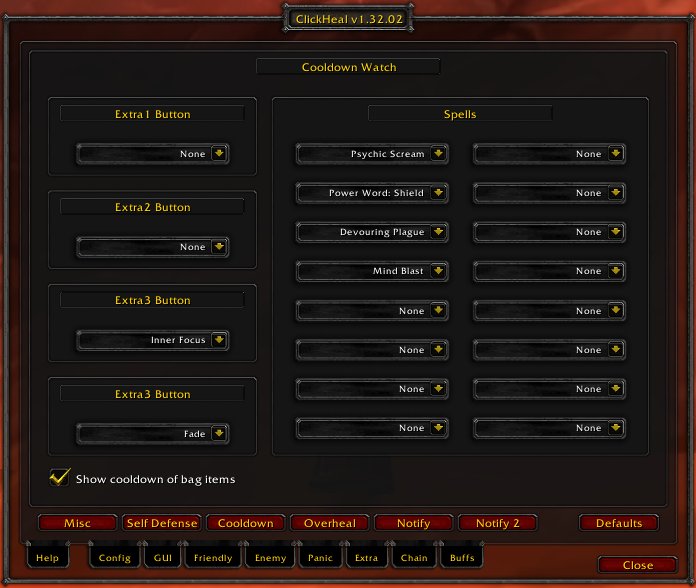
Here you can configure, the cooldown of which spells you want to track. A little spell icon together with the remaining cooldown time below it will be displayed next to the PANIC button. At the time of writing you can only chose spells to be watched. You can do this by selecting the spell from the dropdown list.
On the left side you can configure the cooldowns shown on the Extra buttons. These will then be displayed as a bar and numeric value on the Extra button, instead of the label. On the right side you can configure the cooldowns to be displayed next to the panic button. Please note that you can only select spells of your pet when your pet is active (casted). Otherwise ClickHeal cannot access the spellbook of your pet.
With the checkbox in the lower right you can configure if you also want to display the cooldown of your bag items. ClickHeal will then show the cooldown of the item (say, potion) which you clicked and will ignore all other potions with the same cooldown. This is, that if you clicked a mana potion, only the cooldown of the mana potion will be displayed, and not the cooldown of all your poitons (mana, healing, speed, agility, ...). In some cases it is not possible for ClickHeal to exactly identify the item you have used. Then ClickHeal will display the icon of the first item in the "group" it finds (e.g. the first potion).
TIP: To avoid having alot of spells on your screen, you should pick only one from a "cooldown group" (spells which share the same cooldown). For example you could only pick "Immolation Trap" from the "trap" group.
Healing Config
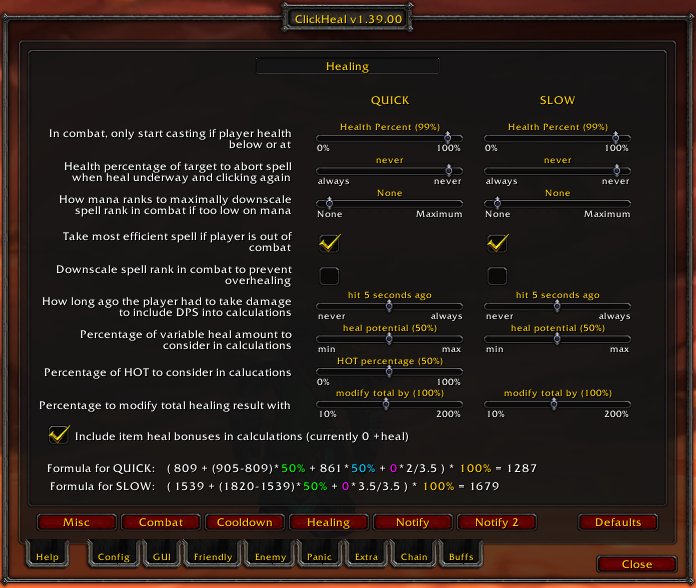
Here you can configure how healing is done.
Overhealing means that you cast a spell on someone, which does not lack all the hitpoints your spell would heal. ClickHeal offers you customization for such events, like chosing a lower rank spell to save mana. Overheal customization only works for spells in the group "Quick" and "Slow", not for other healing spells (e.g. spells assigned to keys with "Spell").
ClickHeal takes modified values from talents into account, additional to values you gain from items if so configured. If you have large healing modifiers you should tune your settings accordingly. Per default ClickHeal is defensive with the default settings.
At the bottom of the page you can see the current formulas and calculated results for your "Quick" and "Slow" spells. For the calculation your highest spell ranks will be taken. The numbers in colors show the values which can be altered by settings on this page.
| In combat, only start casting if player health below or at | Here you can configure when ClickHeal should start casting a spell. This only applies if the target is in combat. If the health of the target player is above the given value, ClickHeal does not even start casting the spell. |
|---|---|
| Health percentage of target to abort spell when heal underway and clicking again | With this feature you can abort a spell if the target is above a certain amount of health and you click on the target again. This is a very nice and quick method to prevent overhealing. |
| How many ranks to maximally downscale spell rank in combat if too low on mana | With this option ClickHeal will downrank your spell (choosing a lower level) if you have too little mana to cast the highest rank. You can give a maximum for downranking, as very low level heals may heal too little. |
| Take most efficient spell if player is out of combat. | This will "tune down" your healing spell if the recepient of your spell is not in combat, thus saving you mana by casting a "cheaper" spell. |
| Downscale spell in combat to prevent overhealing | If checked, ClickHeal will also downscale spells during combat. The current DPS (Damage Per Second) is taken into consideration for calculation of the heal spell rank, if so configured (see below). |
| How long ago the player had to take damage to include DPS into calculation | This value gives the time in seconds of how long ago the player had to lose HP so that the damage per second (DPS) is take into consideration for calculating the heal spell rank. If dps is taken into account, the current hitpoints of the target are decreased with the DPS times the duration of the heal spell. |
| Percentage of variable heal amount to consider into calculations | Most spells have a range that they can heal ("Heals your target from 180 to 240 hitpoins"). With this option you can define what "average" ClickHeal should take when checking for missing health. If you have a low value here, ClickHeal will be defensive and takes the minimum value (above this would be 180), on the other hand if you put this to 100%, ClickHeal takes the maximum value (thus 240 in above example). The best setting would be somewhere in the middle. See below for forumula. |
| Percentage of HOT to consider into calculations | This setting only applies to HOT (Heal Over Time) spells, and is only visible for such spells. It gives the percentage of the HOT heal amount, which should be taken into consideration when calculating the heal. This applies e.g. to the Regrowth spells. |
| Percentage to modify total healing result with | This is a percentage value with which the result of the calculations will be modified with. Normally you should keep this value at 100%, but if you have high crits you might want to give a higher value here (e.g. if you crit with 50% you should give 125% here). |
| Include item heal bonuses in calculations | If this is checked, ClickHeal will include your item bonues (+heal gained from armor and other gear) into calculations. Note that you need to have the addon "BonusScanner" installed for this to work. In brackets you will see your current item bonuses, if any. If ClickHeal cannot calculate your item bonuses, a question mark (?) will be displayed here. |
Notify Config
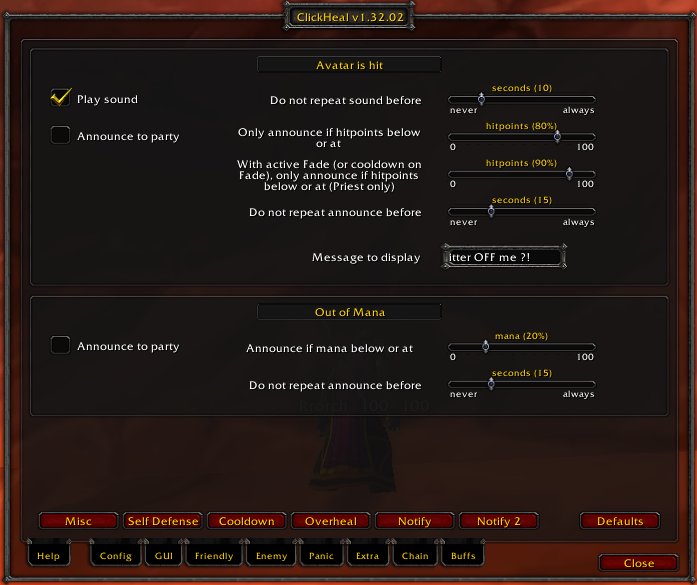
In the top section (labeled "Avatar is hit") you can setup what ClickHeal should do when you (your avatar) are getting hit. You can play a sound, so that in the heat of the battle you will get an audible reminder that you are under attack. And you can also inform your party members of the fact that you are getting spanked on. Announcements will only be done while you are in combat, either active or passive (i.e. getting hitting, having aggro).
The lower section allows you to configure what to do when you run out of mana. If your mana drops below a certain amount, your party members will be informed that you are nearly out of mana.
| Play sound | If this option is enable, an audible reminder will be played when you are hit. |
|---|---|
| Do not repeat sound before | The delay in seconds of how long ClickHeal should be wait to repeat playing the sound. This is to avoid so called spam. |
| Anounce to party | If this options is enabled you will announce that you are hit with the party channel and by playing the emote "helpme". Note that sometimes the WoW client chooses to ignore the emote. This maybe depends on how "busy" it is. |
| Only announce is hitpoints below or at | Only inform your party if your hitpoints are at or below a certain value. The value is in percentage of your total hit points. |
| With active Fade (or cooldown on Fade), only announce if hitpoints below or at | Good practice for every priest is to first cast Fade when under attack, as in most cases this will get the attacker back to the tank. Now with this options you can give the limit in hitpoins when the party should be informed when you are getting hit and either your Fade is active or has a cooldown. This value should be higher than the value for above setting (e.g. this setting at 80%, the other at 60%). This setting only applies to the priest class!. |
| Do not repeat announce before | The seconds which have to expire before the party is informed again. This is to avoid spam. Note that the timer will reset when you are out of combat. So setting this value to "never" will inform your party only once during a fight, at the point when you are hit first (and the hitpoint conditions match). |
| Message to display | The message to display to your party members when you are hit. This should be a short and descriptive message of what is happening, so that your party members can realize very quickly of what is going on. Being polite in this message also helps to make friends... |
Notify 2 Config
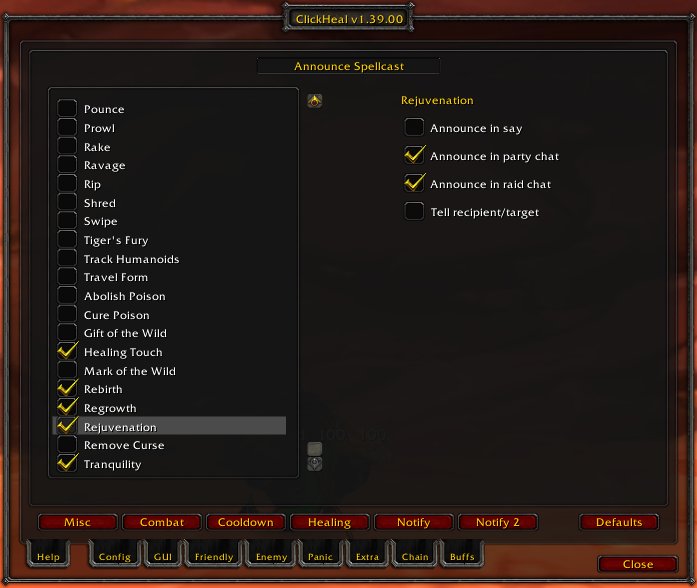
Here you can set up for which spells you want to have notifications sent to the environment or the recepient of the spell. This can be done by checking the spell in the scroll-list to the left. You can then choose who should receive notifications. If you have both "party" and "raid" selected and your are in a raid-group, it will not be broadcasted to the party channel, to avoid spam. If however you are in a raid group and have "party" (but not "raid") selected, then it will be broadcasted to the party channel.